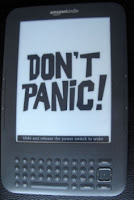 Now, I'm extremely grateful to the tech-geeks,
who manage to figure this stuff out and is so generous to share their findings
and solutions with the rest of us, but holy hell, sometimes you just end up
tearing your hair out in frustration trying to find that one solution that
actually works for you...
Now, I'm extremely grateful to the tech-geeks,
who manage to figure this stuff out and is so generous to share their findings
and solutions with the rest of us, but holy hell, sometimes you just end up
tearing your hair out in frustration trying to find that one solution that
actually works for you...This was the case when I decided I wanted to jailbreak my Kindle for the sake of changing the screensaver images from those provided by Amazon to those of my own choosing. It seemed simple and straightforward enough; download the install-bundle, find the one applying to the specific firmware version my Kindle was running (which you find by going to the Settings page on the device). Except the specific install I needed wasn't included in the main bundle.
Now, part of that was my own fault as I had missed the part of the credits at the top of the thread that specifically mentioned (and linked the specific install files for) the version I had (3.2.1), but at the same time I don't understand why the main bundle couldn't have been updated to include those installs (or at least mention that little fact in the installation guide further down in the thread). Thankfully, once I actually did find the correct install and ran it, it worked. And the screensaver hack installed without a problem (the only issue was figuring out how to get the new images to function).
Now, I'm
somewhat of a tech-y person, not enough to actually create solutions like this,
but enough to search-a-thon or trial-and-error my way to making solutions like
this work for me. However, not everyone out there will figure it out, either
because they don't have the patience to keep at or because they just don't know
how to find their answer. So for my fellow Kindle
3.2.1 owners wanting their own custom screensavers, I would like to
simplify it for you a bit.
Part 1: Jailbreaking the Device
Part 1: Jailbreaking the Device
Firstly, everything
you need in order to make it work regardless of your Kindle version can be
found here. But for those with Kindle 3.2.1; instead of downloading the main jailbreaking-bundle linked in the main post, I'm instead
going to direct you to the download attachment of this particular post. For help on which install you need in specific, open the README file within the zip-file as it actually explains what is what simple and efficiently.
So the process goes as following:
1) Locate the correct install for your device according to the README file
2) Connect your Kindle to the computer
3) Copy the install file to the root folder of your Kindle
4) Disconnect your Kindle from the computer
5) Go to Menu > Settings then Menu > Update Your Kindle
The device will now install the update, and tell you it did so successfully, it'll then restart the device, which will take a couple of minutes (don't panic if it seems like all your books are gone, just give it about a minute and they will be listed once again).
 |
| Don't you just love my new screensaver? |
Part 2: Installing the Screensaver Hack
dx = a Kindle DX
dxg = a Kindle DX Graphite
k1, k2, k3 or k4 = Kindle and which main firmware version it's running
g = a Kindle with 3G internet
w = a Kindle with wifi, but not 3G
gb = UK version of a Kindle
i = International version of a Kindle
Now, I have a Kindle 3.2.1 with 3G internet on it, meaning the install file I was looking for was coded as k3g_install at the end. Go and do Steps 2 through 5 listed further up.
Part 3: Adding New Screensaver Images
If everything went well, you will now be capable of adding your own custom screensaver images to your Kindle. The way to do so, is to follow these steps:
1) Connect your Kindle to the computer
2) Copy the images you want (they have to be 600x800 in size, grayscale, and either in JPG or PNG format) to the folder linkss/screensaver
3) Disconnect your Kindle from the computer
4) Go to Menu > Settings then Menu > Restart
Once the Kindle has restarted, your device will show one of the images you added as a screensaver whenever you turn off the Kindle. If you don't have the patience or the know-how to create your own images, try looking through here for a wide range of options, geeky and non-geeky.
No comments:
Post a Comment